School Apps
Gladesmore Community School is enthusiastic about technology. We recognise the benefits of digital tools to increase engagement, accelerate progress and improve communication. The school uses a wide range of digital tools and pupils can access all of these at student.gladesmore.com. There are also video guides to support pupils' use of these tools.
However, there are a few apps which are central to every aspect of school life. All parents / carers need to be familiar with the following apps in order to support learning in school. We have included digital guides to these apps below.
Edulink
 Gladesmore has a new App for students and parents to find out more about how things are going at school. This is called EduLink One and can be accessed online via edulinkone.com or via the EduLink One app.
Gladesmore has a new App for students and parents to find out more about how things are going at school. This is called EduLink One and can be accessed online via edulinkone.com or via the EduLink One app.
Students can access this by simply signing in with their @gladesmorestudent.com Google account.
Parents can access this by following these steps:
- Browse to edulinkone.com
- Enter "gladesmore" as the School-ID
- Click "Reset Login"
- Enter your full email registered to the school
- Follow the password reset email sent to your mailbox and sign-in again at edulinkone.com
For any questions or queries with access, please email info@gladesmore.com.
Google Classroom (Pupils Only)
Google Classroom is widely used across all faculty areas in school to provide an online learning platform for pupils both in and out of school.
If you are a student and wish to access the website for Google Classroom then please click on the link below and log in using your Gladesmore student email account.
An app is also available for download for iOS and Android devices using the links provided.
Seneca Learning
Seneca's online platform can be thought of as an effective & engaging interactive learning and revision guide that can be used for free forever!
Summaries, notes, videos and lots of different types of practice questions are all found on the Seneca platform. The system is also completely adaptive, so your child's learning experience will be tailored to suit their individual needs.
Accessing Seneca Learning to find Learning Resources for all subjects
- Log into student.gladesmore.com
- Select "Seneca Learning"
- Select "Continue with Google"
- Select add courses, then select a topic
- Write notes on what you have learnt
Reading (Pupils and Parents/Carers by request)
At Gladesmore Community School, we utilise a wide range of online reading resources that cater to all pupils. If you would like access to the Accelerated Reader App in order to monitor your child's reading, please contact jih@gladesmore.com.
Accelerated Reader
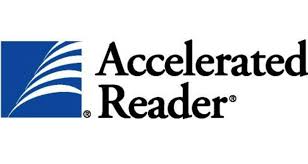
myON
Browns Books


